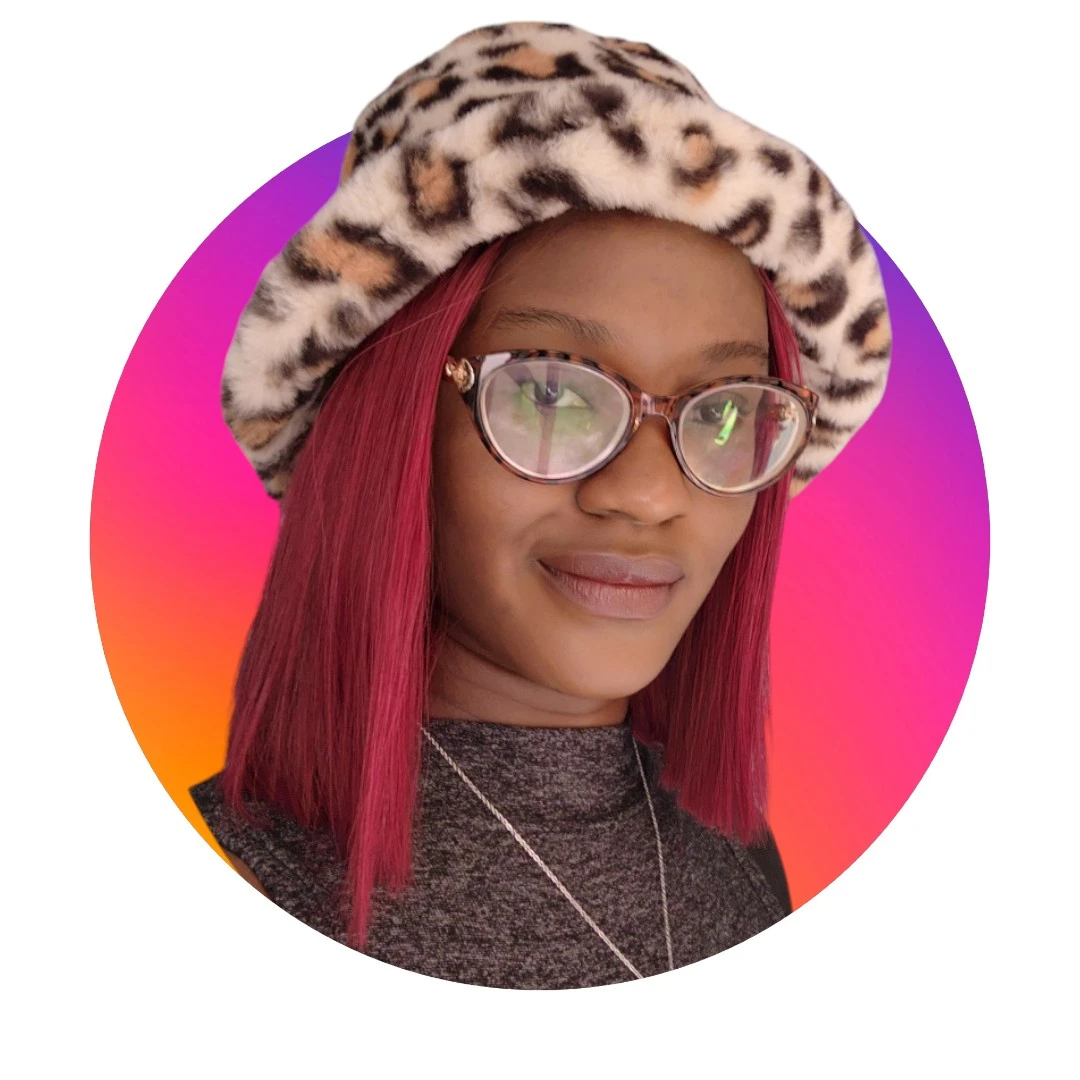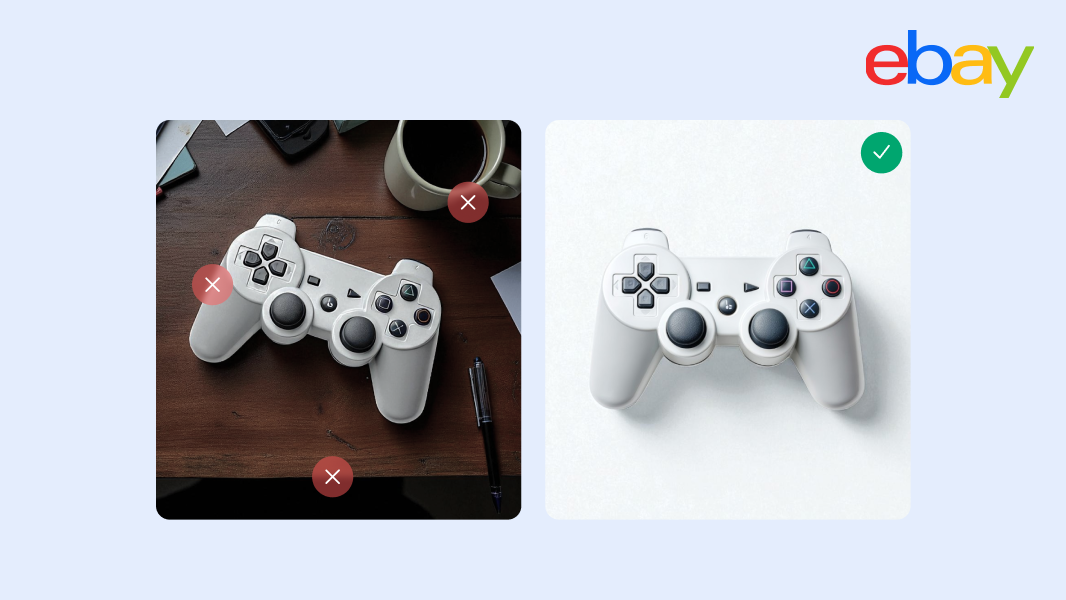5 best AI photo editors for small businesses & e-commerce
Compare the best AI photo editors for small businesses and e-commerce and discover how Photoroom simplifies AI product photography, background removal, and batch editing.
High-quality visuals are the foundation of any successful online business. But for small business owners, creating professional images often means high costs, steep learning curves, or hours spent using tools that were never designed for speed or simplicity.
That’s where AI photo editors come in: they make it easy to create, retouch, and optimize product photos in minutes, without the need for advanced design skills or expensive software.
Among these tools, Photoroom stands out as the all-in-one AI product photography solution built for commerce, helping businesses of any size create studio-quality images that convert—fast.
In this guide, we’ll explore the best AI photo editors for small businesses and show you which tools can help you save time, stay on brand, and scale your visuals without sacrificing quality.
Top AI photo editors for small businesses and AI product photography
The AI photo editors in this list were selected for their accessibility, ease of use, and ability to deliver professional results quickly. Each tool was tested for how efficiently it can edit, retouch, and export high-quality visuals with minimal manual work.
Among these tools, Photoroom stands out as the all-in-one AI product photography platform built for commerce: helping businesses of any size create professional-grade product photos and branded visuals that sell.
Photoroom: the all-in-one AI product photography platform built for commerce
Photoroom is redefining how small businesses create and scale product images. It combines AI product photography, editing, and design into one seamless workflow, built for commerce, so you can produce studio-quality product photos without a studio, photographer, or advanced design skills.
Photoroom’s platform is designed specifically for e-commerce, not generic image editing. Every feature helps sellers and entrepreneurs create consistent, high-impact AI product photos that convert across marketplaces, ads, and online stores.
Key features
Product Beautifier, Product Staging, and Virtual Model: These tools transform ordinary shots into commerce-ready visuals. Automatically enhance lighting, texture, and composition; create lifestyle-ready product scenes; or generate realistic on-model images for apparel and accessories—all within seconds.
AI Background Remover, AI Backgrounds, Remove Objects: They all deliver pixel-perfect, on-brand backdrops instantly. Remove cluttered environments, replace them with realistic AI-generated scenes, or create clean white backgrounds that meet marketplace standards for AI product photos.
Batch editing: Edit hundreds of product photos at once. Apply the same background, lighting, or layout settings across image sets to ensure consistency and save valuable time in your AI product photography workflow.
Marketplace templates: Access pre-sized templates optimized for Amazon, eBay, Shopify, Etsy, Poshmark, and more, so your visuals always meet platform requirements.
In testing, Photoroom transformed a simple cupcake photo into a polished e-commerce image in seconds. The AI removed the background, applied natural shadows, and staged the product within a sale-ready template, all automatically.


Photoroom offers a free trial to all users. The following prices apply after the trial period:
| Plan | Cost |
|---|---|
| Pro | $7.50 per month/billed annually $12.99 per month /billed monthly |
| Max | $20.99 per month/billed annually $34.99 per month/billed monthly |
| Ultra | From $82.50 per month/billed annually From $99 per month/billed monthly |
| Enterprise | Contact the sales team |
You can find more information about what each plan includes on the dedicated pricing page.
Adobe Express for flexible photo editing and design

While Adobe Express covers a broad range of design needs—from social posts to video graphics—it’s not as specialized for AI product photography. For businesses that want consistent product photos optimized for e-commerce, Photoroom provides a more focused, commerce-ready workflow.
Key features
Generate Template: Create unique designs instantly with text prompts.
Themes and Styles: Apply curated palettes or define your own brand colors.
Brand tools: Store logos, fonts, and assets for consistent marketing visuals.
In testing, Adobe Express delivered high-quality marketing visuals quickly, but its workflow required more manual setup for product photography.

Free plan available.
Premium: $9.99/month.
Teams: $7.99/month (min. 2 seats).
Canva for collaborative brand design

Canva helps small teams collaborate on visual content. Its AI tools streamline content creation while keeping every design on brand through shared templates and assets.
While Canva supports photo editing, it’s primarily a graphic design workspace rather than an AI product photography tool. For small businesses that rely on consistent, commerce-focused product photos, Photoroom offers a more specialized workflow built for online sales.
Key features
Magic Design: Generate social posts or videos from text prompts.
Magic Resize: Reformat designs for multiple platforms instantly.
Magic Media and Magic Grab: Create or adjust visual elements easily.
Brand Kit: Keep logos, colors, and fonts consistent across projects.
In testing, Canva proved to be reliable for creating branded marketing visuals but was less efficient for batch product photo workflows.

Free plan available.
Monthly: $15/month Pro, $10/month per person (minimum 3 people) Teams.
Yearly: $120/year Pro, $100/year per person (minimum 3 people) Teams.
Related: Photoroom or Canva: What is best for your editing needs
Fotor for quick photo enhancements

While Fotor is effective for simple improvements, it’s not built for AI product photography workflows. It lacks the automation, templates, and consistency tools that make Photoroom the stronger choice for e-commerce product photos.
Key features
BG Remover: Instantly isolates products from busy backgrounds.
AI Replace: Swap or modify objects within an image.
AI Enhancer: Improve lighting, contrast, and color balance automatically.
Object Remover: Remove distractions without visible traces.
In testing, Fotor’s one-click enhancements improved image brightness and color balance, though it lacked advanced background or scene tools for e-commerce.

Free plan available.
Monthly: $10.99/month Pro, $23.99/month Pro+ – billed monthly.
Yearly: $3.99/month Pro, $8.33/month Pro+ – billed monthly.
Pixlr for lightweight, browser-based editing

Pixlr offers several editors—Pixlr E, Pixlr X, and Pixlr Designer—along with an AI-powered Remove BG tool. However, it’s not optimized for AI product photography or large-scale batch processing. For teams focused on e-commerce product photos, Photoroom provides more automation and higher-quality output.
Key features
Pixlr E: Advanced photo editing with layers.
Pixlr X: Fast, beginner-friendly adjustments.
· Pixlr Designer: Templates and animation tools.
·Remove BG: AI-powered background removal.
In testing, Pixlr offered fast browser-based edits and solid background removal, but its limited automation made it less scalable for large product catalogs.
Pricing
Free trial available.
Monthly: $2.49/month Plus, $9.99/month Premium, $16.99/month Team.
Yearly: $1.49/month Plus, $6.49/month Premium, $11.99/month Team – billed yearly.
What to look for in an AI photo editor
When choosing an AI photo editor, you don’t need every feature imaginable, especially as a small business owner focused on creating sharp, professional visuals without spending hours on manual edits. The right tool should simplify your workflow, not complicate it. Here’s what really matters when selecting the best platform to create consistent, high-quality AI product photos.
1. User-friendly interface
If a tool isn’t easy to use, it won’t save you time. Prioritize editors with drag-and-drop layouts, clear menus, and “click-and-done” automation. Most small businesses don’t have dedicated design teams, so intuitive interfaces are essential.
Photoroom make AI product photography approachable with guided workflows that work on desktop or mobile.
2. Templates and presets
A great AI editor includes ready-made templates and design presets for social media, ads, and marketplaces. These speed up creation and keep your visuals consistent. Choose a platform that offers pre-sized templates for Shopify, Instagram, or Amazon so you can produce cohesive product photos without resizing or redesigning each time.
3. Background removal
For any business that sells online, background removal is non-negotiable. The AI should isolate your product automatically and precisely, no manual erasing or edge cleanup. Clean, consistent backgrounds make AI product photos instantly marketplace-ready. When testing tools, pay attention to how well they handle fine details like fabric or texture; accurate cutouts reduce the need for extra editing.
Related: The 7 mistakes to avoid when using a background remover
4. One-click enhancements
Time is money, and automatic adjustments to brightness, contrast, and color balance can dramatically speed up production. A reliable one-click enhancement tool can turn average images into polished product photos in seconds—ideal for small businesses working with limited lighting or basic equipment.
5. Advanced AI edits
Sometimes you need more creative flexibility. Features like AI shadow generation, object removal, or image resizing help build visually engaging compositions. These are especially useful in e-commerce, where compelling visuals improve engagement and conversion rates. Access to these tools lets you experiment with AI product photography that looks professional without requiring design expertise.
6. Consistent branding tools
Consistency builds trust. Choose editors that let you create your brand kit and save brand colors, logos, and fonts so every product photo aligns with your identity. Whether it’s a social post or a product hero image, your visuals should feel cohesive and recognizable. This small but powerful feature helps reinforce brand credibility over time.
7. Accessible pricing and flexibility
Budget matters, especially for small teams. Many AI editors offer free tiers or affordable monthly plans, making it easier to test new workflows. Compare what each plan includes so you only pay for features you’ll actually use. The right investment in automation and consistency often pays for itself through faster, conversion-ready visuals

How to choose the right AI photo editor for your small business
The answer to how to choose the right AI photo editor for your small business is simple: it's all about balance between functionality, ease of use, and price. The right platform doesn’t just make your images look better; it shapes how your products and brand are perceived. Here’s what to keep in mind when selecting a tool for your AI product photography workflow.
1. Assess your editing needs
Begin by clarifying what you’ll edit most often. Are you producing clean product photos for e-commerce listings or creating lifestyle visuals for campaigns? Some editors excel at quick background removals, while others focus on AI scene generation or brand templates. Defining your primary goal make sure you pick a platform that supports your day-to-day needs without unnecessary complexity.
Photoroom specializes in AI product photography and it's perfect for small businesses that need consistent, high-quality visuals that sell.
2. Consider your budget
You don’t need to overspend to achieve professional results. Most AI editors offer free or affordable tiers, but upgrading to a paid plan often unlocks valuable tools like batch editing, AI backgrounds, and branded templates. If you edit frequently or manage multiple listings, that investment can pay for itself in time saved and quality improved. The key is paying for automation and accuracy. not unused extras.
3. Check device compatibility
Pick a platform that fits your workflow. Browser-based editors offer flexibility, while desktop and mobile apps can deliver faster performance and control. If you edit on the go, look for an app that exports optimized AI product photos directly to your online store or social channels.
Photoroom offers both web and mobile apps, so you can create, edit, and export professional visuals quickly, whether you and your team are working from your laptop or your phone.
4. Try before you commit
Free trials exist for a reason: use them. Testing a few tools is the best way to gauge how intuitive they are and whether they align with your creative flow. What looks sleek in a demo might feel clunky in daily use, so give yourself time to experiment before locking into a subscription.
5. Prioritize consistency and reliability
Choose a platform with a proven reputation for delivering consistent, high-quality results. The best tools produce reliable outputs across every image and update regularly to stay ahead of new AI capabilities. Check user feedback and sample AI product photos to see how each editor performs in real workflows. Consistency matters, especially when your product photos represent your brand every day.
Read how small businesses and global brands use Photoroom to create consistent, high-quality AI product photos.
Create professional AI product photos that sell with Photoroom
Photoroom is the fastest way to turn your product images into professional, commerce-ready visuals. Its AI background remover, AI-generated scenes, and photo editing editing tools make it easy to create AI product photos that stay consistent across every channel.
Whether you’re producing a single image or managing an entire catalog, Photoroom brings the speed, consistency, and precision needed to scale your AI product photography workflow. It’s the simplest way to keep your visuals on brand and ready for every platform without a studio, designer, or complex tools.
Start for free at photoroom.com, or download the mobile app on the App Store or Google Play to create your first studio-quality image today
Best AI photo editor FAQs
Which AI photo editors offer bulk product photo processing?
Not all AI editors can handle large batches efficiently. Photoroom offers batch editing and features allowing small businesses to process hundreds of product photos in seconds, ideal for e-commerce sellers managing full catalogs. Some tools, like Adobe Express, support partial batch automation, but most general-purpose editors still require manual uploads.
What are the best mobile apps for AI product photography?
For on-the-go editing, the Photoroom mobile app is as the most complete AI product photography solution. It combines background removal, retouching, and AI-generated scenes in one interface. Canva and Fotor also offer mobile apps, but they’re primarily designed for social content rather than commerce-ready product photos.
Which AI photo editors are best suited for product photography and e-commerce needs?
E-commerce requires consistent quality, clean backgrounds, and on-brand visuals. Photoroom is purpose-built for commerce: it automatically removes backgrounds, generates realistic AI scenes, and includes marketplace templates for platforms like Amazon, Shopify, and Etsy. Other editors like Pixlr or Fotor can help with quick fixes but lack the full automation that professional AI product photography demands.
What key features should small businesses look for in an AI photo editor?
The best AI editors for small businesses include:
AI background removal for clean, distraction-free images.
Batch editing for faster production.
AI scene generation for creative, realistic visuals.
Brand tools to maintain consistency.
Flexible pricing that scales with your business.
If your focus is on AI product photos, prioritize platforms, like Photoroom, that combine automation, consistency, and brand control.
What are the top AI photo editors for small businesses?
Small businesses today have access to several powerful AI photo editors, each suited to different creative needs and workflows.
Photoroom: The all-in-one platform for AI product photography and e-commerce visuals, designed specifically for small businesses that want automation, consistency, and brand-ready results.
Adobe Express: Great for flexible editing and branded graphics across marketing channels.
Canva: Ideal for teams that collaborate on social or design content.
Fotor: Best for quick one-click image enhancements.
· Pixlr: A lightweight, browser-based option for fast edits on any device.
If your focus is on e-commerce or product visuals, Photoroom provides the most complete workflow, from background removal to batch editing and AI scene generation, all in one platform.
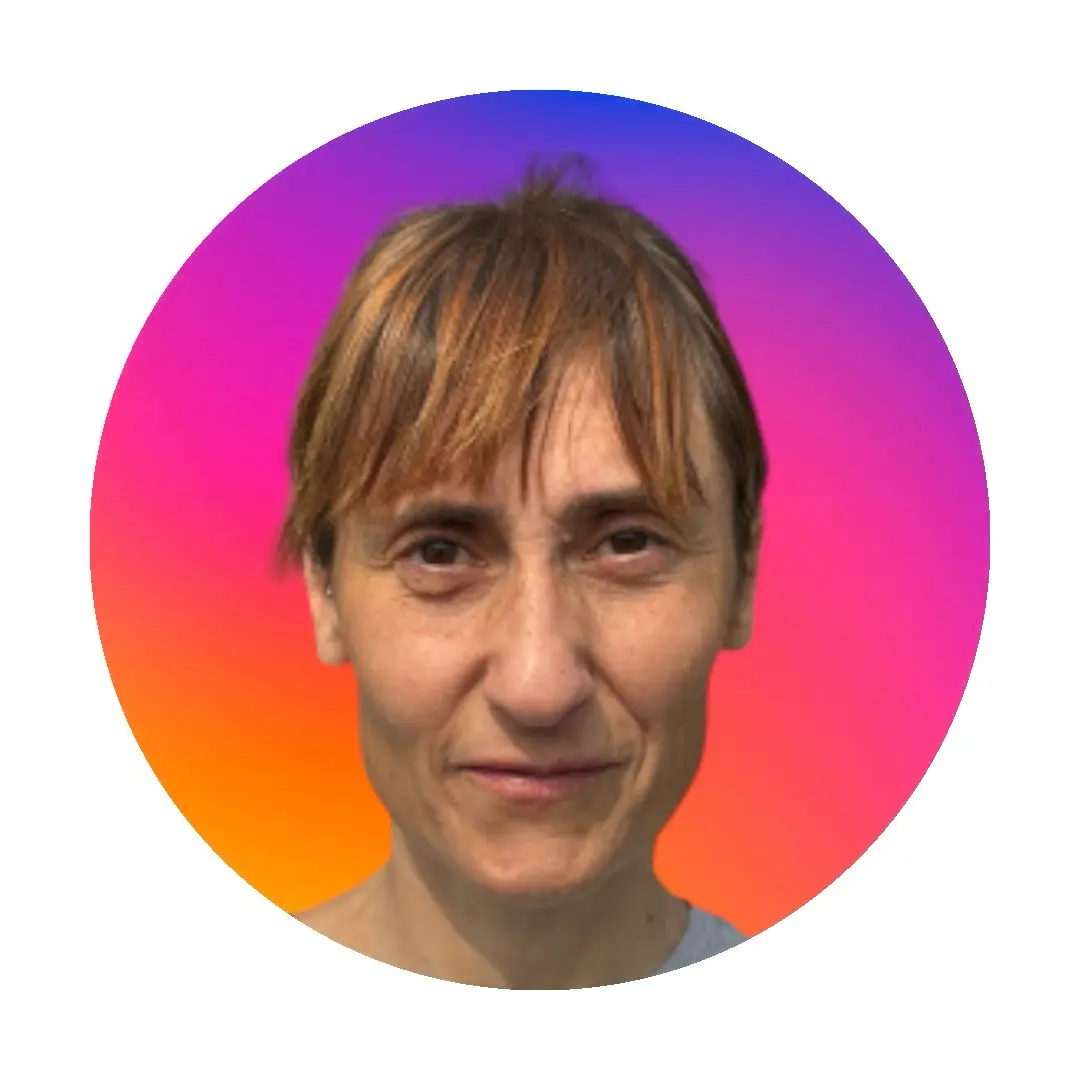



Design your next great image
Whether you're selling, promoting, or posting, bring your idea to life with a design that stands out.