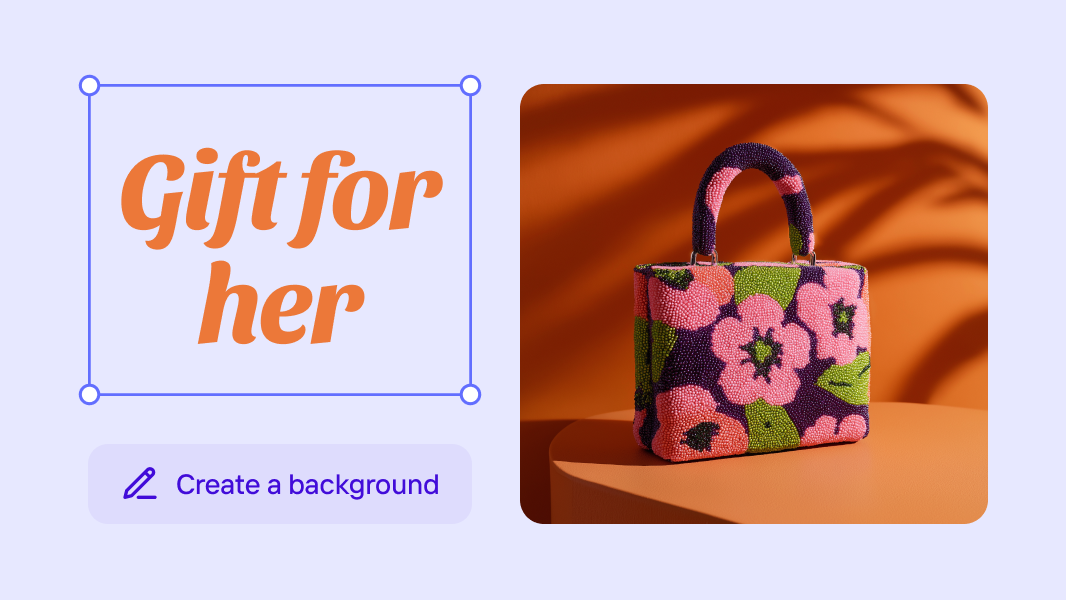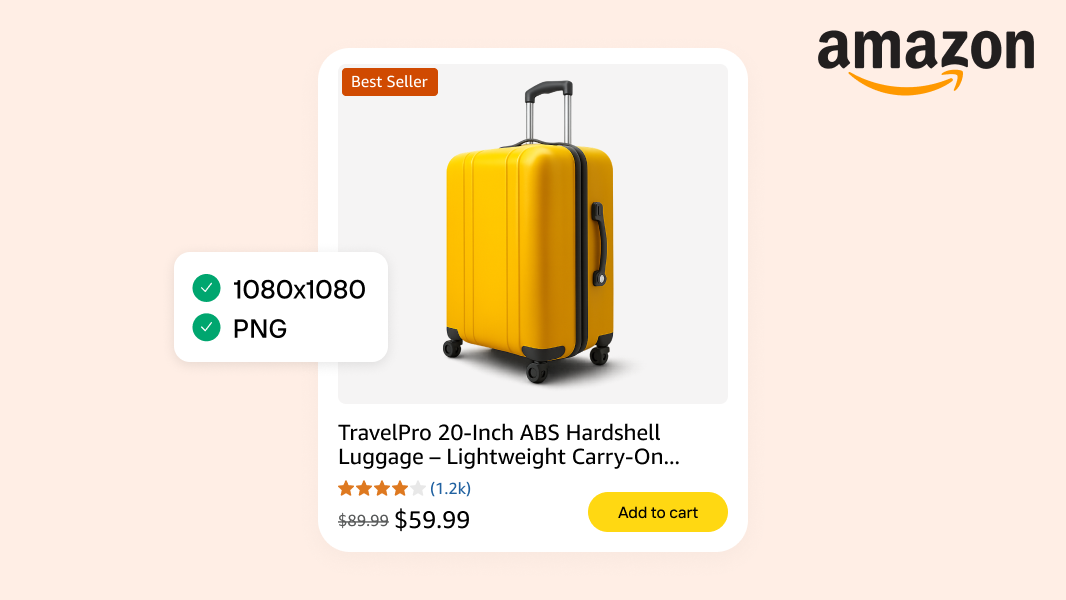Remove backgrounds with ChatGPT 5 using Photoroom
ChatGPT has become surprisingly good at working with images. You can ask it to create artwork in different styles, modify existing photos, or even analyze what's happening in a picture. Since ChatGPT 5 launched, these visual capabilities have gotten even sharper. The AI understands image requests better and delivers more accurate results.
But here's a question that some users are considering (yourself included, since you are here in this blog): can ChatGPT remove backgrounds from images?
The short answer: Yes, you can remove backgrounds with ChatGPT. It works through specialized tools like Photoroom that integrate directly into your chat. You upload your photo, ChatGPT handles the workflow, while Photoroom handles the background removal.
This article will show you exactly how to remove backgrounds using the Photoroom GPT inside ChatGPT, plus why this method might be perfect for your workflow.
Can ChatGPT actually remove backgrounds?
On its own, ChatGPT isn’t designed for precise image editing. It can analyze images, describe what it sees, and even create new artwork from scratch. But when it comes to precise editing tasks like background removal? That's not in its wheelhouse, even with the latest GPT-5.
Thankfully, it has integration abilities that help it connect to specialized tools that are already excellent at specific tasks. Photoroom has spent years perfecting background removal technology, and GPT allows you to plug it into your conversations. ChatGPT handles the conversation and file management, while Photoroom's dedicated technology handles the background removal.
To remove backgrounds with ChatGPT, you will need to use a dedicated tool like Photoroom’s Background Remover GPT.
How to remove backgrounds with ChatGPT using Photoroom
To remove backgrounds with ChatGPT using Photoroom, there are a couple of steps to get through, but the whole process typically takes less than 2 minutes once you're familiar with it. Your images would be perfect for product photos, social media posts, or any project where you need a subject isolated from its original background.
Step 1: Head to your ChatGPT account and click on GPTs in the sidebar to open the Explore GPTs page. Type "Background remover by Photoroom" into the search bar and hit enter.
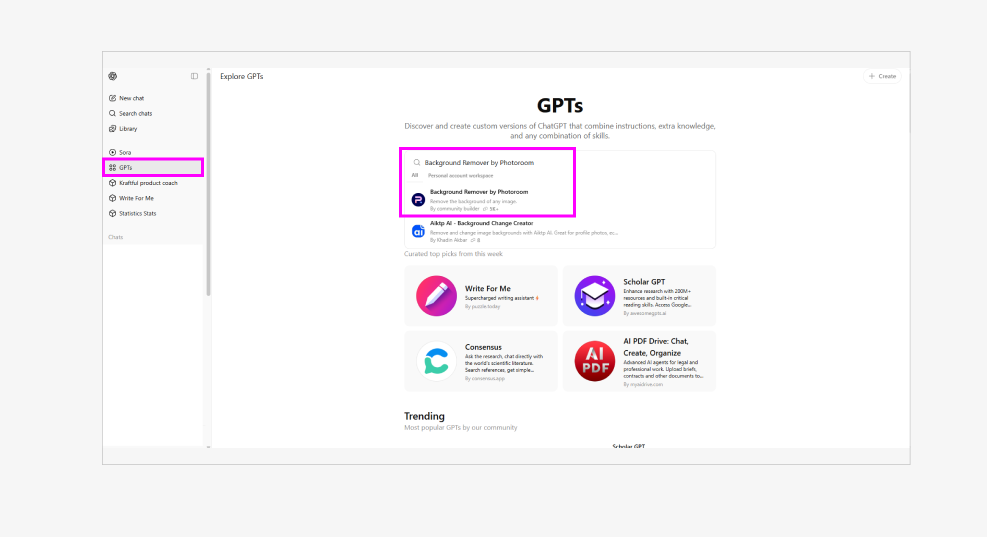
Note: It’s important to select the GPT that is named exactly "Background Remover by Photoroom". There are unauthorized GPTs using Photoroom's name and logo, so be careful there.
Step 2: Click on the official Background Remover by Photoroom GPT. A window will pop up in the middle of your screen. Click on the black Start Chat button. This will open a new chat with the background removal tool.
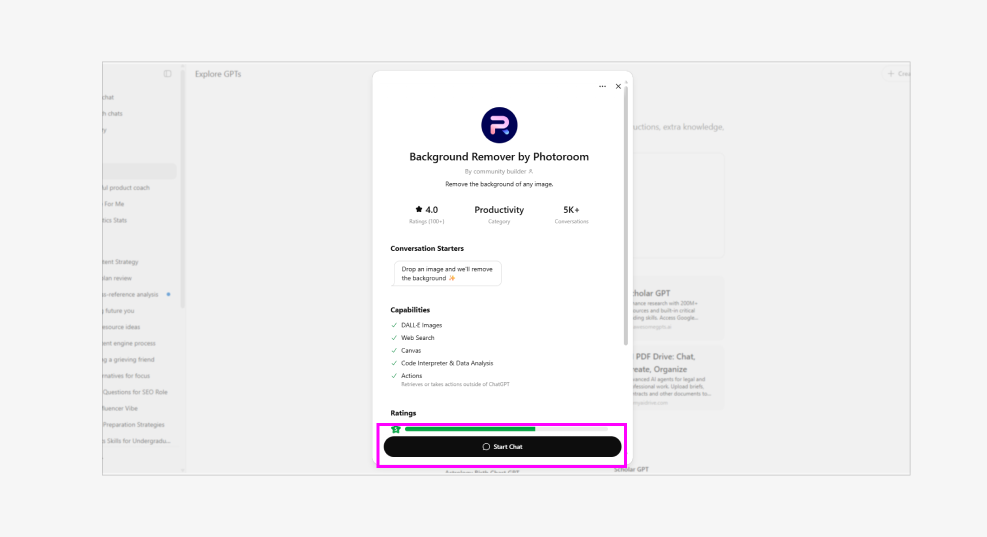
Step 4: Click the + icon in the chat bar and select “Add photos & files” to choose your product image. Click the black “up” arrow to send your image. You don’t need to add a prompt. The GPT has just one job: removing backgrounds.
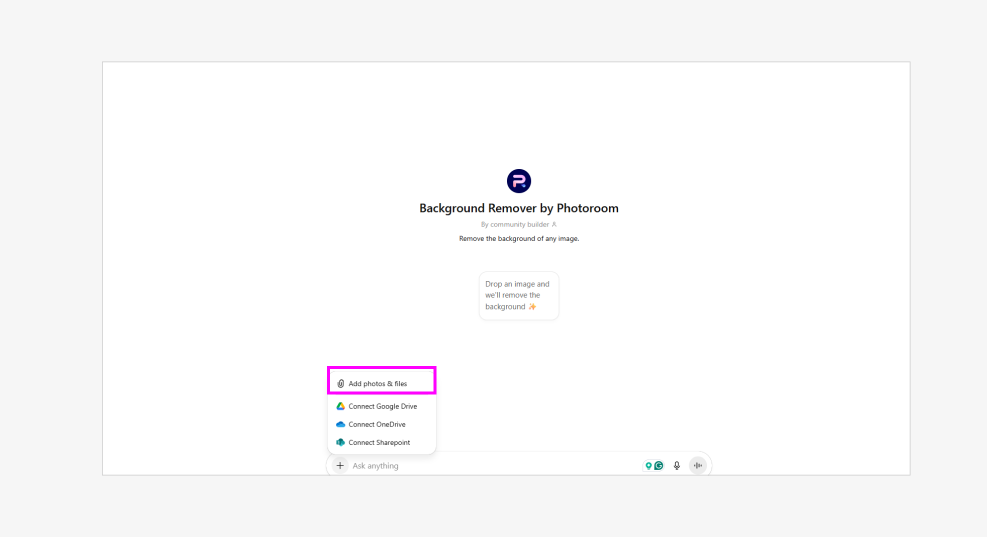
Quick note: Free ChatGPT accounts have daily limits on file uploads. Since background removal requires uploading your image, keep this in mind if you're planning to process multiple photos.
Step 5: “Background Remover by Photoroom” will request permission to process the image. Grant permission to the tool by clicking Confirm when prompted.
Step 6: ChatGPT will return your image with the background removed and generate a link with a Continue editing here. Click the link to open your processed image in Photoroom's web app and download your final image.
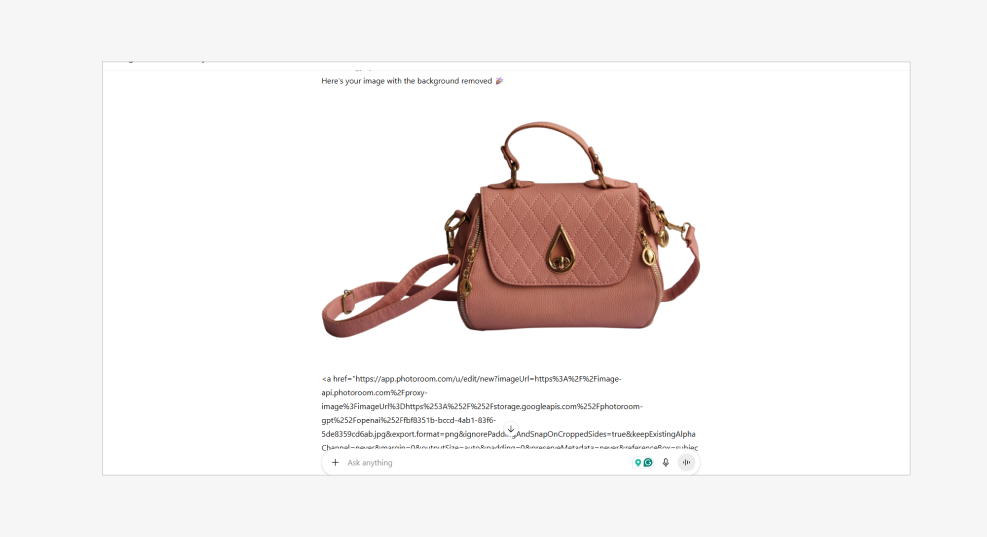
Using Photoroom to remove backgrounds with ChatGPT will get you a professional background-free image in mere minutes.
Why use ChatGPT for removing image backgrounds?
You've got plenty of options for removing backgrounds, but the biggest advantage of using a GPT-5 background remover is the convenience and speed.
Convenience: As an e-commerce seller, social media marketer/content creator, there is a huge chance that you are already using ChatGPT in your workflows. It already helps with writing product descriptions, brainstorming social media captions, or planning content, and now it can help with the first step in preparing your product photos.
Speed: When you need a background removed right now, this method is incredibly fast. Upload, confirm, download, you're done in under a minute. There's no need to open dedicated photo editing software, figure out selection tools, or learn complex interfaces. It's instant results with professional quality.
Other reasons include:
You want to test background removal without downloading new software or creating multiple accounts
You find traditional photo editing tools intimidating and prefer conversational interfaces
You need quick background-free images for presentations or social posts, but don't plan to do this regularly.
Use ChatGPT for background removal when you want professional results without switching apps. It's the fastest way to get clean, transparent backgrounds while staying in your existing workflow. For quick, one-off edits, nothing beats the convenience of removing backgrounds with ChatGPT.
Other ways to remove backgrounds with AI
While removing backgrounds with ChatGPT is perfect for quick, conversational edits, there are other ways to tackle background removal depending on your needs.
Photoroom web app: Head directly to Photoroom's Remove Background tool for a dedicated editing experience. You get the same professional-quality results with additional editing tools. It also includes a Batch Mode feature so you can edit multiple product photos at once rather than going through ChatGPT one image at a time. You can also download Photoroom from the App Store or Google Play for editing on your mobile device.
Photo editing software with AI: A lot of photo editors like Photoshop and Canva now include AI-powered features that can automatically detect and remove backgrounds. But these features are usually part of an extensive plan that isn’t cost-effective if you only need background removal.
ChatGPT offers the most convenient way to remove backgrounds when you're already working conversationally. For everything else, Photoroom's full suite of AI tools handles any background removal challenge you can throw at it.
Remove image backgrounds with AI
ChatGPT 5 brings impressive improvements to how AI handles images, but it doesn't replace the need for specialized integrations like Photoroom. Instead, GPT-5 makes the workflow smoother and more intuitive than ever before.
Photoroom remains the easiest way to remove backgrounds directly inside ChatGPT. When you combine ChatGPT's conversational interface with Photoroom's background removal technology, you get professional results without the complexity of traditional photo editing.
You can also access the desktop version through Photoroom Web for more advanced features, or download it from the App Store or Google Play for mobile editing on the go.

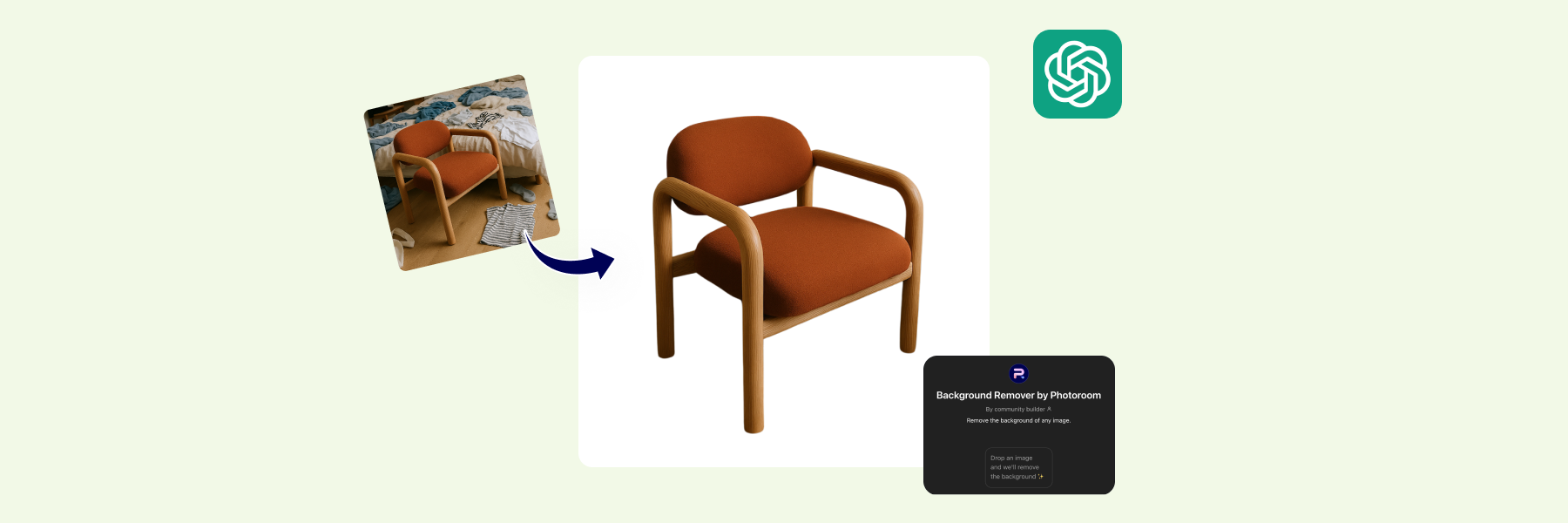


Design your next great image
Whether you're selling, promoting, or posting, bring your idea to life with a design that stands out.