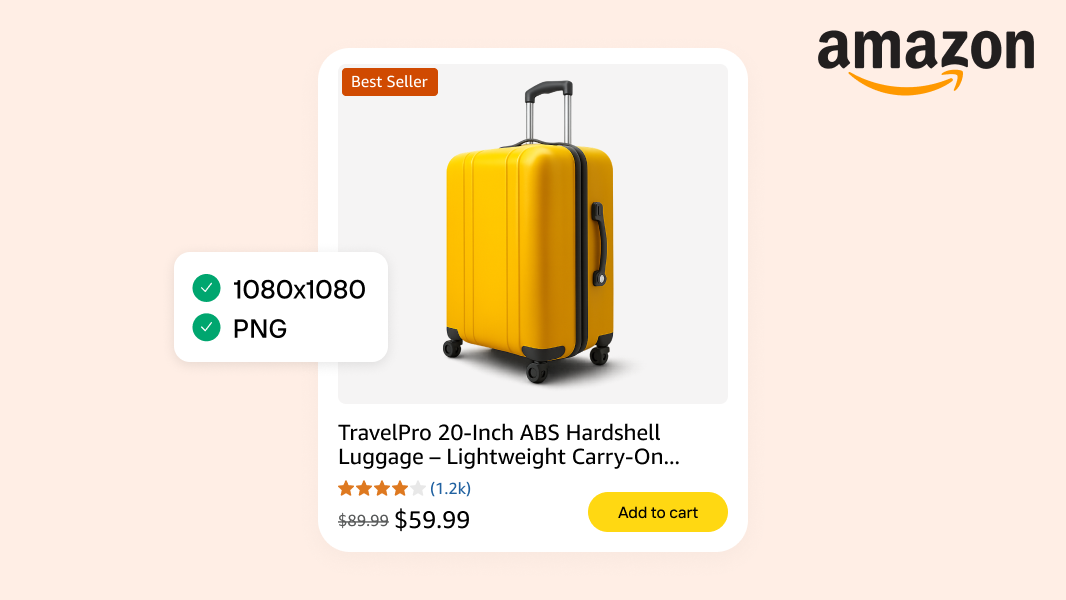Amazon product image requirements explained
Like the fine print on a household product, image requirements are something that many ecommerce sellers likely gloss over. Yawn. They’re just technicalities, right? They don’t actually matter as long as image upload is successful.
On Amazon, that unfortunately couldn't be further from the truth. In this marketplace, image requirements are far from just technicalities. They’re make-or-break rules that decide whether your listings appear highly in product searches, or if it disappears entirely due to suppression.
In fact, image compliance is a leading reason for suppression on Amazon, meaning even your best-selling product can be hidden from shoppers due to a single photo mistake. That’s enough to make you go from yawn to yikes.
If you’re a seller who’s either pulling their hair out over lost or suppressed sales or want to get ahead of Amazon product image requirements before you get hit, this article is for you. We’ll show you the fastest, most reliable way to meet Amazon’s strict photo standards with ecommerce AI tools so your listing stays live, looks professional, and converts.
Table of contents:
Amazon’s product image requirements checklist
Amazon is anything but lenient when it comes to product photo standards. They have a very clear set of product image requirements that you need to follow to properly optimize listings and increase visibility.
Here’s a handy checklist to help you understand the requirements.
Need help troubleshooting your Amazon images? Consult Amazon’s image troubleshooting guide.
Main image requirements
The primary image for your Amazon product must meet the following requirements.
Use a pure white background (RGB 255,255,255)
Show only the product for sale, fully in frame—no cutoffs, no placeholder graphics
No props or accessories, unless they’re included with the purchase
Don’t include packaging, unless it’s a key feature (e.g. display box, gift set)
No text, logos, badges, borders, watermarks, or Amazon-branded overlays
Product should occupy about 85% of the image frame
Only show one unit (or the correct quantity for bundles), with all items to scale
For footwear, show a single shoe, angled left at 45°
Image must be realistic, sharp, and color-accurate—no blurs, harsh shadows, or extreme filters
Technical file requirements
In addition to the above requirements, all Amazon product photos must also meet a specific set of technical requirements.
Minimum 500 pixels on the longest side (but ≥1000px enables zoom and is recommended)
Maximum 10,000 pixels on the longest side
Preferred format is JPEG
Accepted formats include PNG, TIFF, or non-animated GIF
Use RGB color mode (preferred)
CMYK is accepted but may display inaccurately
Image resolution of at least 72 dpi, with no pixelation or jagged edges
Save files with minimal compression for best quality
Secondary image allowances
Secondary images, such as lifestyle compositions and infographics, have a bit more leniency.
Backgrounds can vary (realistic scenes, neutral textures)
Informative text and graphics is allowed (e.g. feature callouts, dimensions)
Show product in use, with props if helpful (props must be clearly non-included)
Use close-ups, alternate angles, and comparison shots to inform the buyer
Maintain visual consistency and truth in representation
No Amazon logos, badges, or customer review graphics, even in secondary visuals
Recommended from Amazon: upload at least six images and one product video
Category-specific exceptions
These requirements vary depending on the category into which you’re selling. For example:
Apparel: Models allowed, but must be standing, not sitting or posing suggestively. No accessories unless sold with the item.
Media: Book, movie, and album covers must fill 100% of the image frame.
Electronics: Screens must be turned off unless showing accurate UI.
Jewelry and adult categories: Often have nuanced image rules, review Amazon’s category style guides.
Tip: Always ensure that you select the most suitable Amazon categories for your products. Then, research the image requirements and allowances for that specific category and adapt your existing photos accordingly.
Following this checklist protects your listings from suppression and ensures you're hitting Amazon’s baseline for professional, policy-compliant visuals. Next, we’ll look at the real-world impact of getting these details wrong, then at how to fix common issues fast.
The cost of not complying with Amazon’s image requirements
Amazon means business. If your photos break the rules even slightly, your listing can be pulled from search without warning. And many sellers don’t realize it’s happened until sales have already dropped.
Here’s what non-compliance actually looks like in practice:
Suppressed listings vanish from search. Your product might still show up in Seller Central, but it’s no longer visible to buyers. A non-white background, a small image, or a watermark is enough to trigger removal. You won’t get a pop-up alert. It’s on you to notice the sudden traffic drop.
Lost visibility means lost revenue. Suppression instantly halts sales. And the longer your listing is hidden, the harder it is to recover your previous search ranking. One photo mistake can undo weeks (or months) of optimization.
Your IPI score can take a hit. Amazon tracks how effectively you manage your listings. Leaving suppressed products unresolved signals poor account health, which can impact your Inventory Performance Index (IPI).
Poor images reduce clicks, even without a penalty. Amazon’s algorithm favors clear, zoomable photos. Blurry thumbnails or photos with cluttered backgrounds won’t get flagged immediately, but they can silently drag down your click-through rate. Shoppers are more likely to scroll past if your visuals don’t match Amazon’s overall polish.
Repeat violations build up. Sellers who repeatedly upload non-compliant images may get warnings from Amazon. If those warnings are ignored, it can eventually hurt your seller performance metrics.
Many sellers treat image compliance like an optional technical detail. That is, until they realize it’s directly tied to their sales. This is a platform that rewards speed, consistency, and trust. They ruthlessly prioritize buyer experience and have strong standards to enforce it.
It should be noted, though, that running afoul of these rules doesn’t mean your listing is permanently doomed. Fixing your images and re-uploading them—which can take just a few minutes of your time with a tool like Photoroom—can reverse all of these negative impacts for relatively low effort.
How to meet Amazon’s image rules using Photoroom
Manually editing product photos for Amazon is a time sink—especially if you’re not a designer. Traditional tools like Photoshop are powerful, but require technical know-how. Simpler editors, conversely, often lack the precision and speed needed to ensure full compliance.
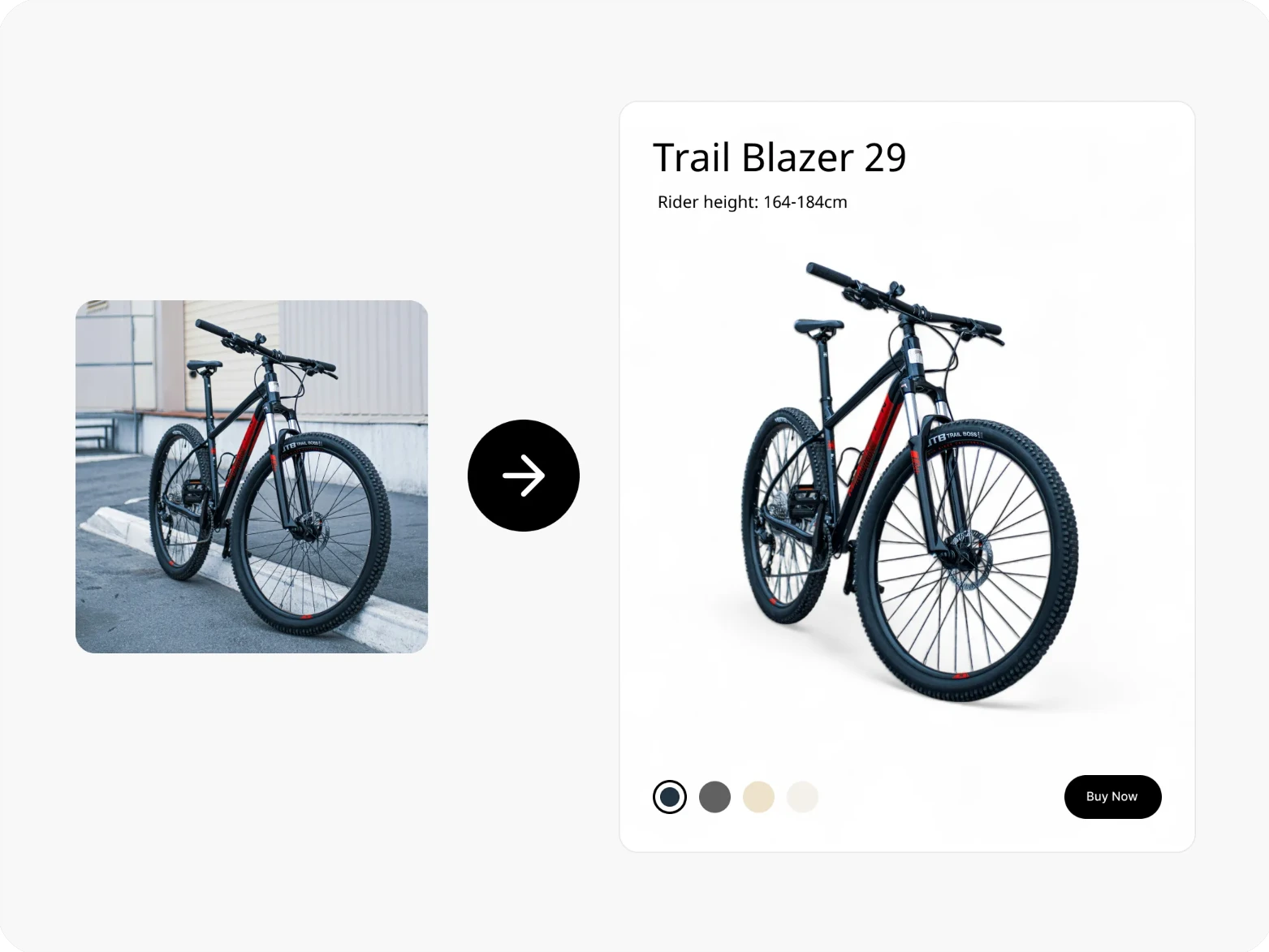
Remove busy or non-white backgrounds in seconds
Instantly apply a pure white background that meets Amazon’s RGB (255,255,255) requirement
Crop and center your product so it fills ~85% of the frame
Resize to meet Amazon’s minimum (1000px) or ideal (1600x1600px) resolution specs
Ensure images are clean, focused, and free of overlays or logos
Work entirely from mobile—ideal for sellers creating listings on the go
Let’s walk through an example, starting with the product image below.

Here’s how it works on desktop:
Snap a product photo or upload it to your device.
Go to the Amazon Background Remover page.
Drag and drop your image into the upload screen—Photoroom will automatically remove your background.
Select the new background color from the swatch options. White is required for primary Amazon images.
Download your image directly, or click “Edit for free” to make further adjustments.
Resize and crop (optional but recommended) using Photoroom’s Image Resizer to hit 1600 x 1600px and adjust framing so your product is centered and fills most of the image.
Download your compliant image as a JPEG and name the file to match your SKU or ASIN.
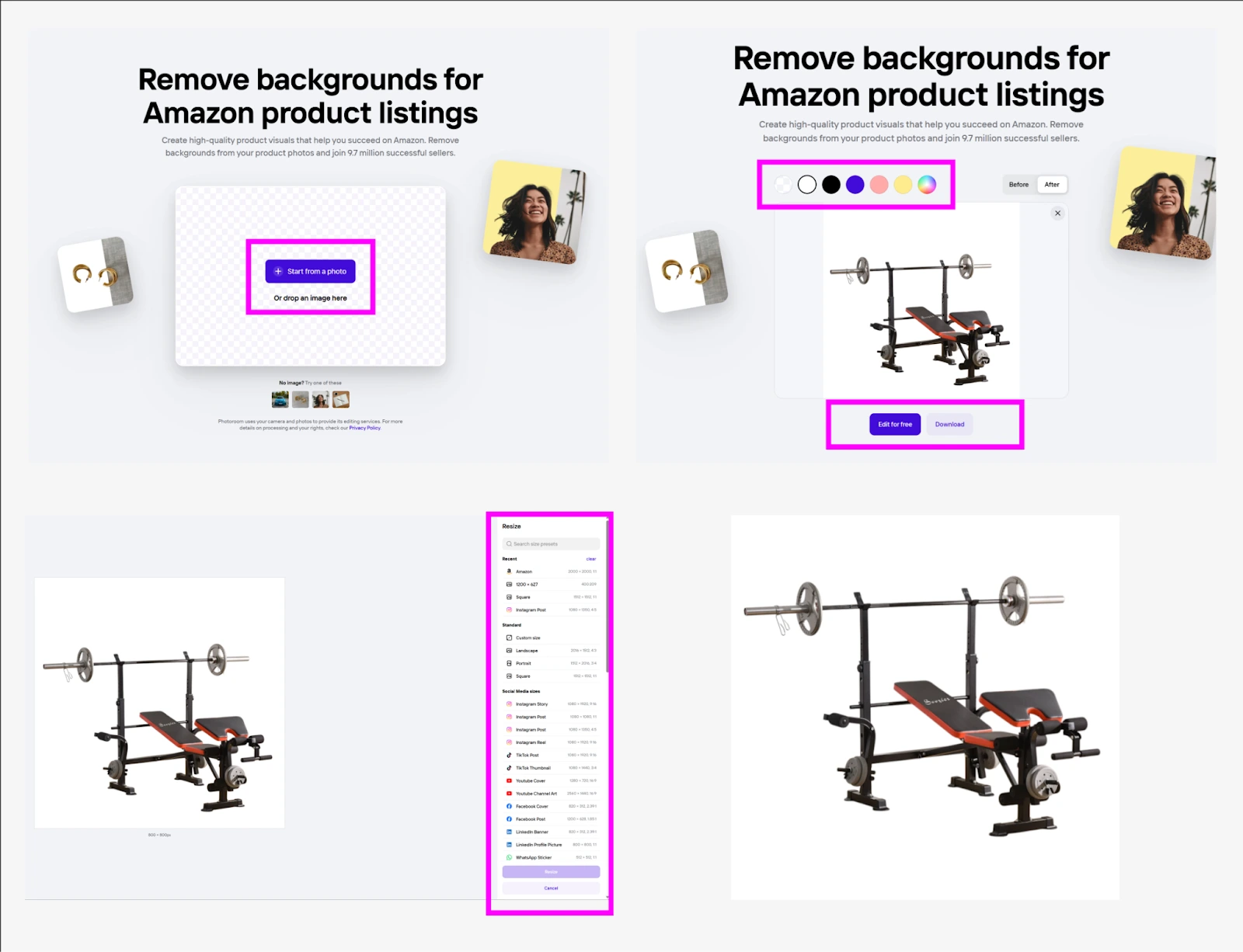
Take a photo on your mobile device, or download it.
Open Photoroom and select your photo from your camera reel by tapping “Start from Photo”
Photoroom will automatically remove the background.
Under “Classic Backgrounds" select the white option.
If needed, tap Resize, scroll down and select Amazon.
Tap “Done” and then “Export” to save the file to your device.
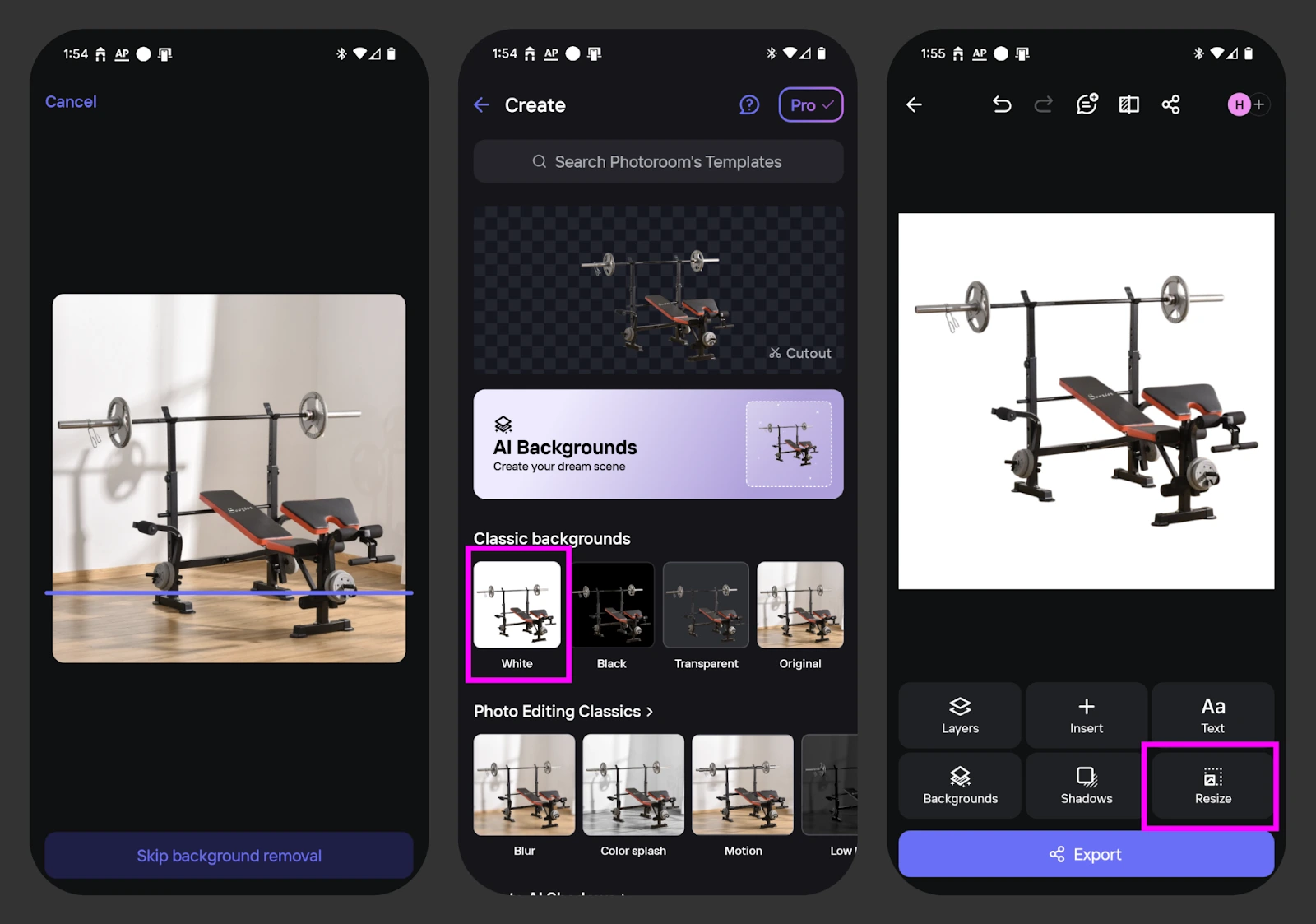
Other Photoroom tools that help optimize your Amazon image:
Instant Shadows. Adds realistic depth without breaking white-background compliance.
AI Retouch. Clears out logos, text, and other objects that could trigger rejections.
AI Upscale. Ensures sharp resolution for zoom-enabled listings.
Image Brightener. Improve the lighting of your product image before uploading.
Together, these tools help to ensure your primary Amazon image is compliant and publish-ready in minutes. But the capabilities don’t stop there.
Edit beyond the main image with Photoroom
Photoroom helps you ensure that your primary image is Amazon compliant in seconds. But the benefits don’t stop there. Secondary images are where Amazon sellers can start to get creative, and Photoroom has a full suite of tools to support.
Here are some ideas:
Use AI Backgrounds to place your product in a compelling context like a kitchen, bedroom, or outdoor scene, without the need for a full photoshoot.
Add text and other visual elements to your images to call out specific features.
Create a brand kit to apply standardized logos, fonts, and colors across all of your portfolio images.
Generate new objects with AI Images and put your product in unique and compelling settings to drive home their value.
Use AI Virtual Models to showcase your apparel products without having to invest in expensive fashion shoots.
Have a more specific editing need? Review our full list of AI photo editing tools to learn about the full scope of Photoroom’s capabilities.
Stay on Amazon’s good side with Photoroom
It’s Amazon’s world, and ecommerce sellers need to align with their standards. If you choose to sell in this marketplace, the reality is that you must comply with Amazon’s product image requirements and risk tanking your exposure and sales.
But while the rules are rigid and enforcement is strict, compliance doesn’t need to be a headache. Photoroom is purpose-built for ecommerce sellers, and offers dedicated tools that can make your product images Amazon-ready in minutes.
With just a few taps, you can turn a cluttered, casual product shot into a polished listing image that meets every Amazon requirement. No Photoshop. No guesswork. No back-and-forth with your designer.
Whether you’re selling one item or scaling a catalog of hundreds, Photoroom gives you the speed, consistency, and confidence to stay compliant and drive sales.

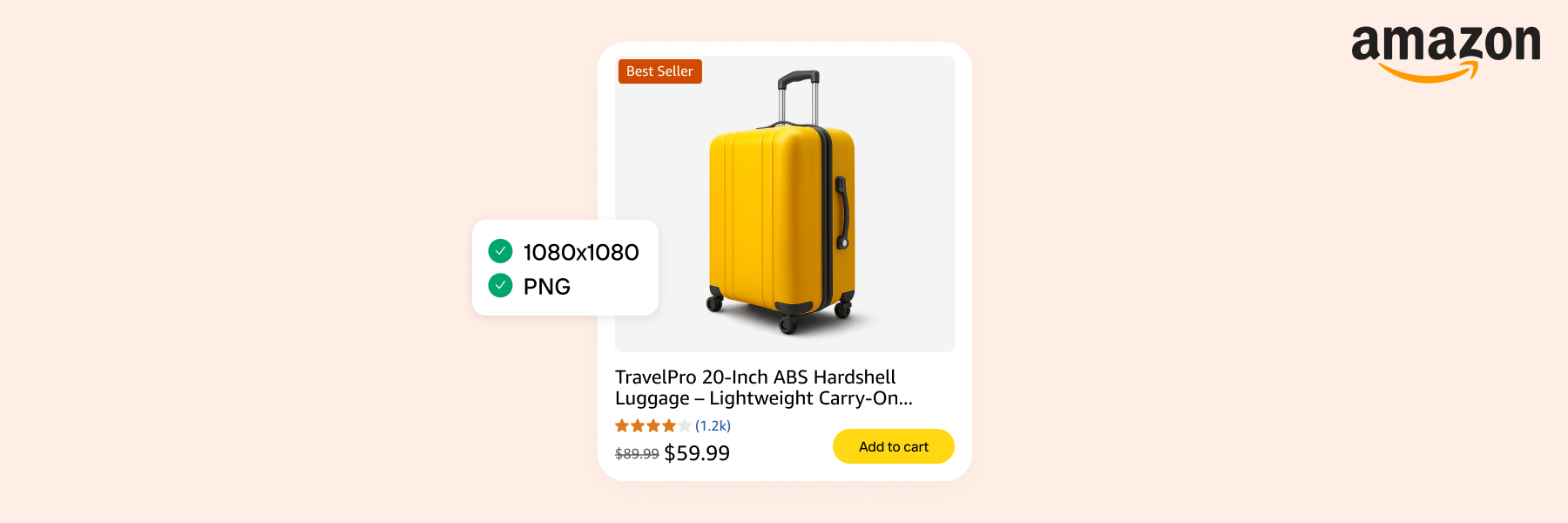


Design your next great image
Whether you're selling, promoting, or posting, bring your idea to life with a design that stands out.