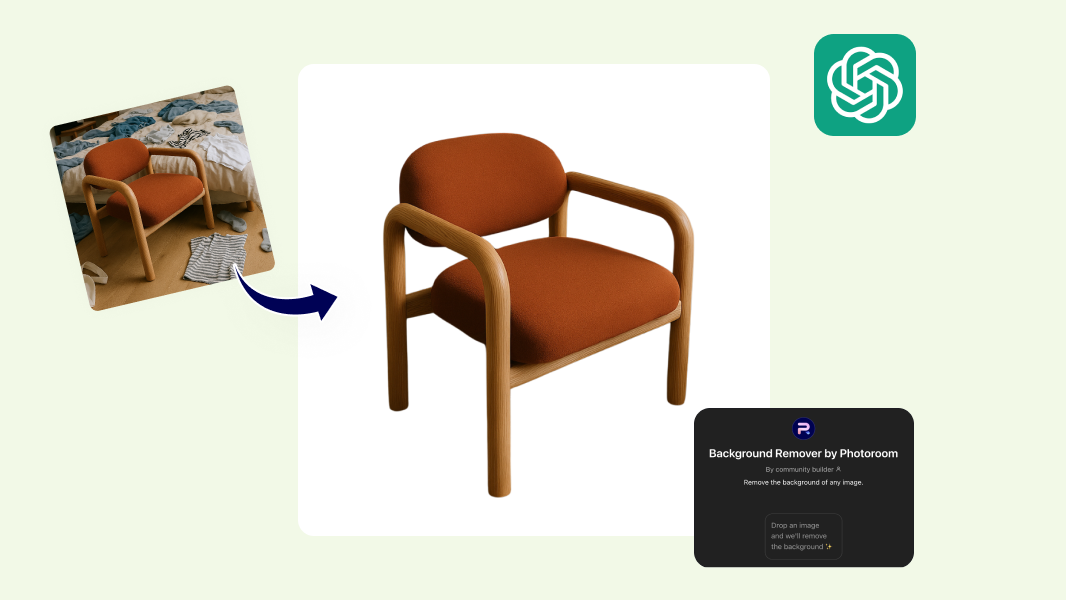How to make your eBay product photos pop (without distracting backgrounds)
Images drive purchase decisions on every major online marketplace. Open Amazon, Etsy, or any ecommerce platform, and you'll see the same layout: product photos dominate the screen, often taking up half of the listing space. This isn't by accident. E-commerce platforms know that visual information determines whether someone clicks on a listing, stays engaged, and ultimately makes a purchase.
Even as a seller, you still experience this when shopping online. The product photos determine what you click on, and even after you do, you scan the other photos before reading the titles and descriptions. There is a high chance your eBay customers do the same.
In this article, you'll learn how to create professional-looking eBay product photos that comply with platform requirements and increase buyer confidence, using the best ai photo editor for online stores.
Why backgrounds matter more than you think on eBay
The stakes are higher on eBay than other marketplaces because of how buyers shop here. Out of the company’s $18.8billion gross merchandise value, $12billion worth of goods were bought via mobile devices. This indicates that most buyers are scrolling through listings on small screens where cluttered backgrounds become even more distracting. Unlike Amazon, where buyers often see consistent product photos from manufacturers, eBay buyers rely entirely on individual seller photos to make trust decisions.
This means that your biggest competition isn't just other sellers with similar items; it's the buyer's hesitation about purchasing from an unknown individual seller rather than an established retailer. Clean, professional backgrounds help bridge that credibility gap by making your listings appear more like those from established businesses.
According to eBay's research, listings with better photo quality are 4.5% more likely to sell. That might not sound dramatic until you understand eBay's competitive environment. There are 1.2 billion image listings on eBay, with around 1.6 billion live listings competing for attention from 147 million active buyers. In this environment, your photos aren't just representing your product; they're also fighting for visibility against millions of other listings.
eBay’s image requirements for product photos (what you need to know)
eBay maintains specific image policies that affect both listing compliance and search visibility. Understanding these requirements helps you avoid violations that can reduce your listing's performance or lead to content removal. You can check out eBay’s image listing guide for more information
The platform specifically recommends displaying items in an uncluttered space against a neutral backdrop. They emphasize that white backgrounds work best for most products, though darker backgrounds may be better for reflective items like jewelry. Your main photo should show the entire item clearly, with additional photos covering different angles and important details.
The main technical requirement is that all photos must be at least 500 pixels on the longest side, though eBay recommends 800 x 1600 pixels for optimal display across devices. Images need to accurately represent the item you're selling, which means no placeholder images or stock photos for used, damaged, or defective items.
The following are not allowed:
Photos that don't accurately represent the item,
placeholder images used to convey messages,
stock photos for used, damaged, or defective items,
photos with added borders,
photos with added text, artwork, or marketing material,
watermarks of any type, including those used for ownership attributions.
Use this quick checklist to evaluate your current photos and identify which ones need immediate attention:
✅ Clean, distraction-free backgrounds (policy compliant)
Neutral white, gray, or solid color backgrounds
No visible household items, furniture, or clutter
No busy patterns, textures, or competing visual elements
✅ Product is the clear focal point
Item fills 80-90% of the frame
Product is centered and well-lit
All important details and features are visible
✅ No text, watermarks, or promotional elements
No "Free Shipping" or promotional badges
No seller logos or watermarks
No copyright notices or ownership marks
No contact information or website URLs
✅ Consistent lighting and quality
Bright, even lighting without harsh shadows
Sharp, crisp images that aren't blurry or pixelated
Minimum 500 pixels, ideally 800x1600 on the longest side
Professional appearance without expensive equipment
✅ Accurate representation of what you're selling
Shows actual item condition (including any flaws)
Single item focus for individual listings
All bundle items are visible for multi-item sales
Quick audit tip: Look at your current listings and ask: "If I were shopping, would this photo make me trust this seller and want to buy this product?" If you hesitate or notice your eye wandering away from the product, your background needs work.
How to fix your eBay photos background with Photoroom
Traditional photo editing requires technical skills and significant time investment. Modern AI background removal tools like Photoroom remove these barriers by automatically detecting your product and removing everything else in the image. Before we proceed, if you don’t have a Photoroom account yet, create a new one. It takes less than two minutes.
Now, let’s make a hand-painted mug ready for uploading to eBay
Step 1: Head over to the eBay background removal tool to upload your product photo. To do this, click on the purple + Start from a photo button and select your photo.
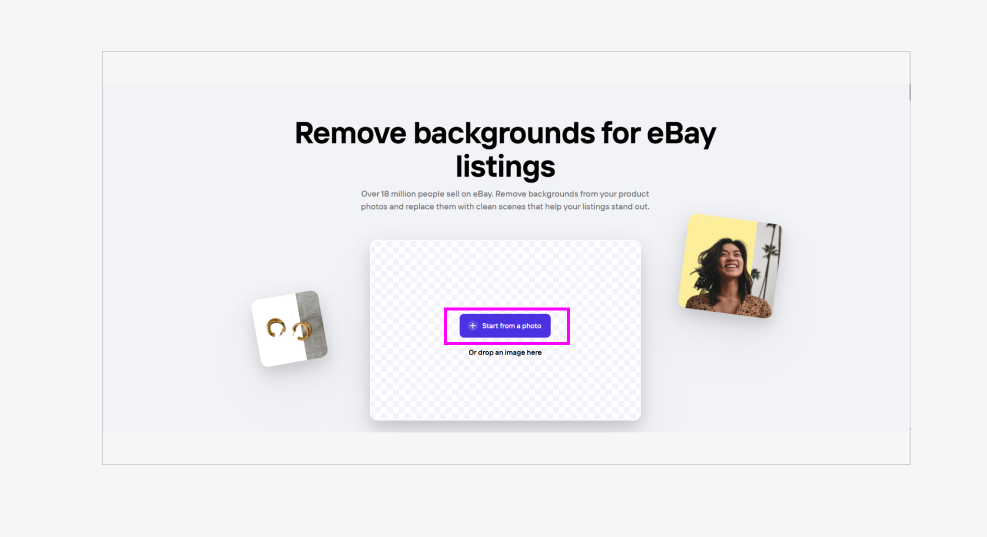
Step 2: Once your picture has been uploaded, Photoroom automatically removes the background. You can tell by the checkered background that is now behind the cup. You can also see color circles at the top for you to choose from.
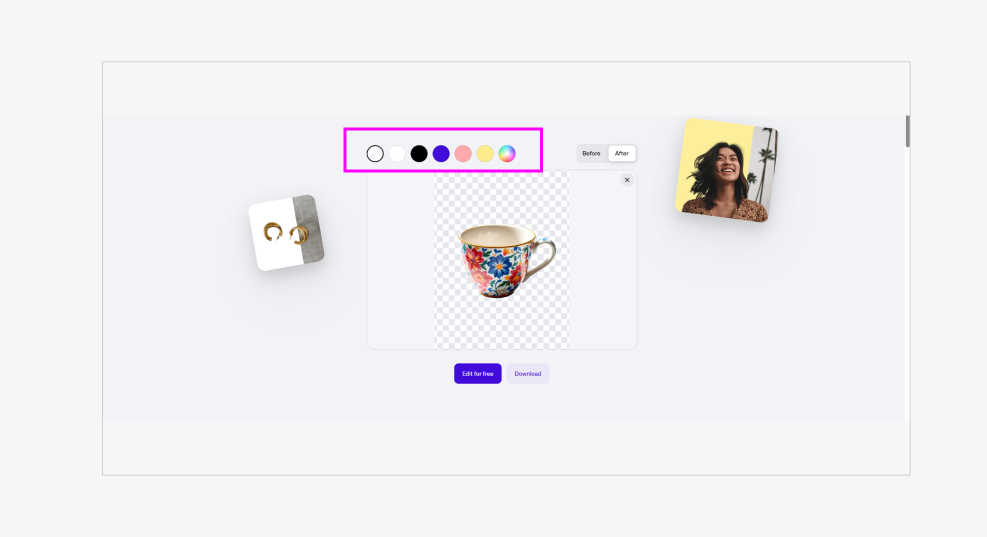
Step 3: Select the white color circle to add a white background to your image, and you instantly have an eBay-compliant product photo. Click the Download button and select your file type. This downloads your image and also opens up the editing area for further changes if you want.
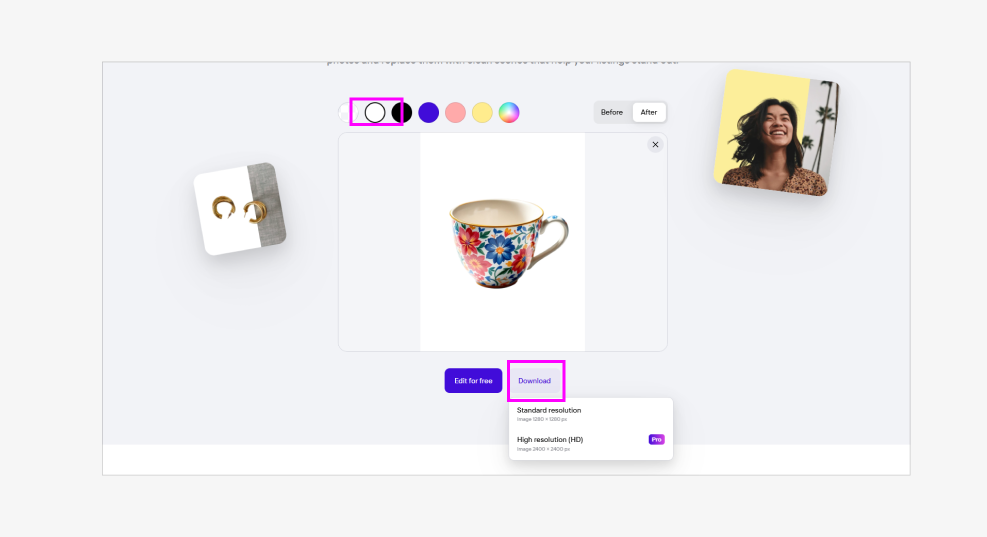
In this editing area, you can add shadows and text, but remember the eBay guidelines as you do this. Pure white backgrounds work best for most products and align with eBay's recommendations for professional appearance. However, you can use other minimal backgrounds as well that do not clutter the image.
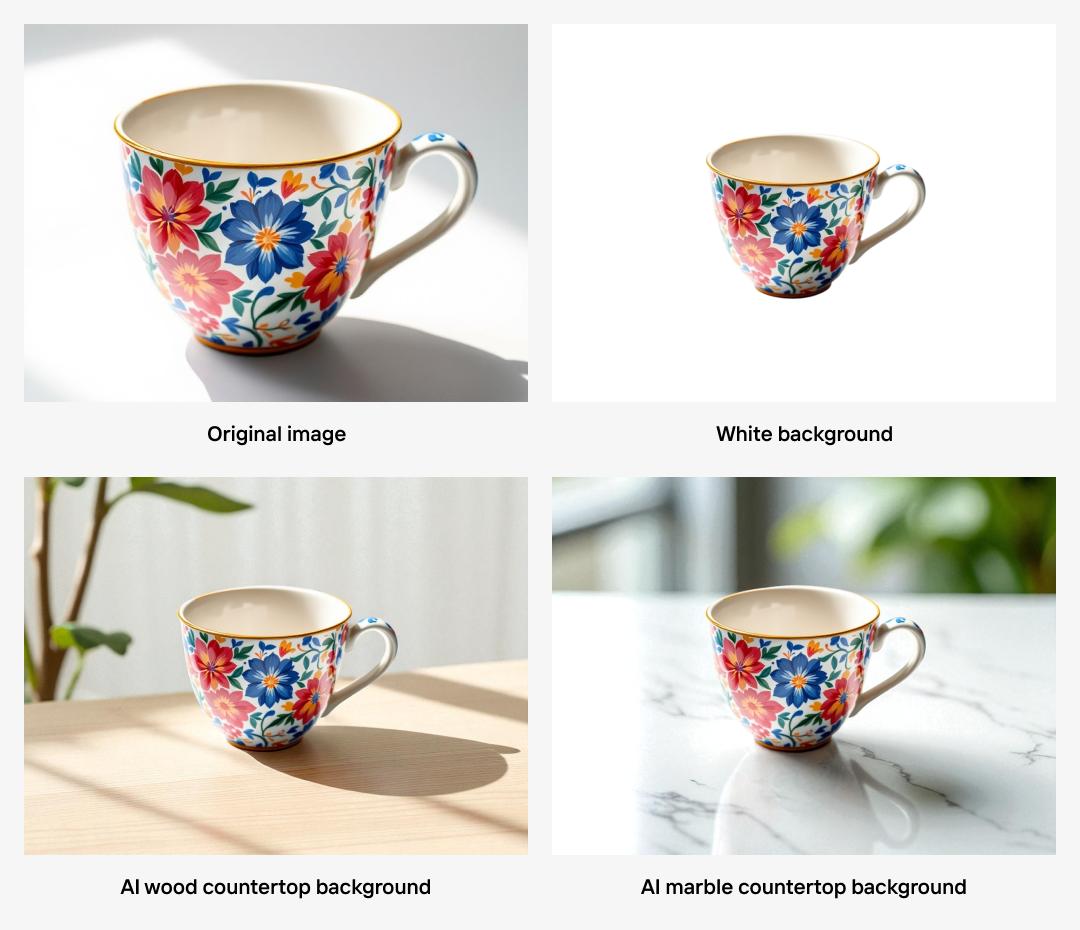
Our AI Backgrounds tool offers various background options, including solid colors and minimal realistic backgrounds that do not take the focus from your product. The key is consistency across your listings, i.e., using similar backgrounds creates a cohesive, professional appearance that builds brand recognition and buyer trust.
Common eBay photo mistakes (and how to avoid them)
Understanding the specific ways eBay sellers fail with their photos helps you avoid problems that directly impact your listing performance, search ranking, and buyer trust on this platform.
1. Mixing eBay catalog photos with amateur personal shots
Many eBay sellers inconsistently use professional catalog images for some product variations while uploading terrible personal photos for others within the same listing. eBay's system allows you to use catalog photos through the "Sell one like this" feature, but when you mix these professional images with your own poorly-lit photos taken against cluttered backgrounds, the contrast makes your personal photos look even worse than they actually are.
To fix this: If you're going to use your own photos, process them through the same background removal workflow so they match the professional quality of eBay's catalog images. This creates a cohesive listing that builds buyer confidence rather than raising questions about your attention to detail.
2. Violating eBay's accuracy requirements for used items
This mistake is uniquely problematic on eBay because of the platform's emphasis on used, vintage, and refurbished items. Sellers often try to make used products look brand new by over-editing photos or using deceptive angles, thinking this will increase sales. This approach backfires spectacularly on eBay through negative feedback, return requests, and "item not as described" cases. eBay's feedback system is unforgiving when buyers feel misled about item condition, so you need to be careful.
To avoid this: Use clean backgrounds to highlight your item honestly, not to hide its condition. Take clear photos that show any wear, scratches, or defects against neutral backgrounds that don't distract from these important details, and include close-up shots of problem areas. Honest representation builds trust and reduces the return rates that hurt your eBay seller performance.
3. Using redundant photos
eBay allows up to 12 photos per listing, but many sellers waste this opportunity by uploading multiple nearly-identical shots instead of strategically using each image slot. Each of your 12 photo slots should serve a specific purpose: main photo for search results, detail shots for important features, condition documentation for used items, and size reference shots for unclear dimensions.
To avoid this: Plan your photo strategy before shooting. Use one slot for a clean main photo optimized for eBay search thumbnails, dedicate slots to showing different angles, include close-ups of important details like brand labels or texture, and reserve at least one slot for showing any flaws or wear. Apply consistent background treatment to all 12 images to create a professional presentation.
4. Not optimizing main photos for eBay's search display
eBay's Best Match algorithm considers click-through rates when ranking listings. If your thumbnail is unclear and buyers don't click on your listing, your search ranking suffers over time. This creates a downward spiral where poor thumbnails lead to fewer clicks, which leads to lower search placement, which leads to even fewer views.
The fix: Test your main photo at thumbnail size before publishing. Your product should be immediately recognizable even when displayed at 96 pixels in eBay search results. Choose simple, clean compositions where your item fills most of the frame against a contrasting background. Avoid multiple items or complex angles for your main photo; you can save those for your additional images.

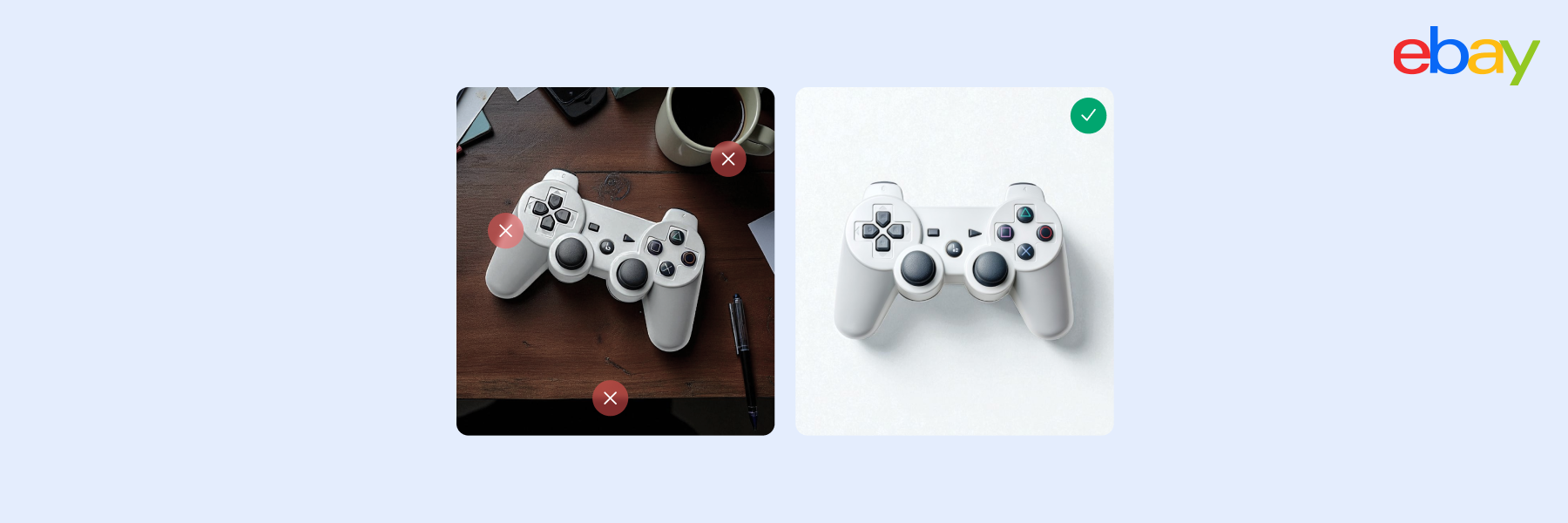


Design your next great image
Whether you're selling, promoting, or posting, bring your idea to life with a design that stands out.