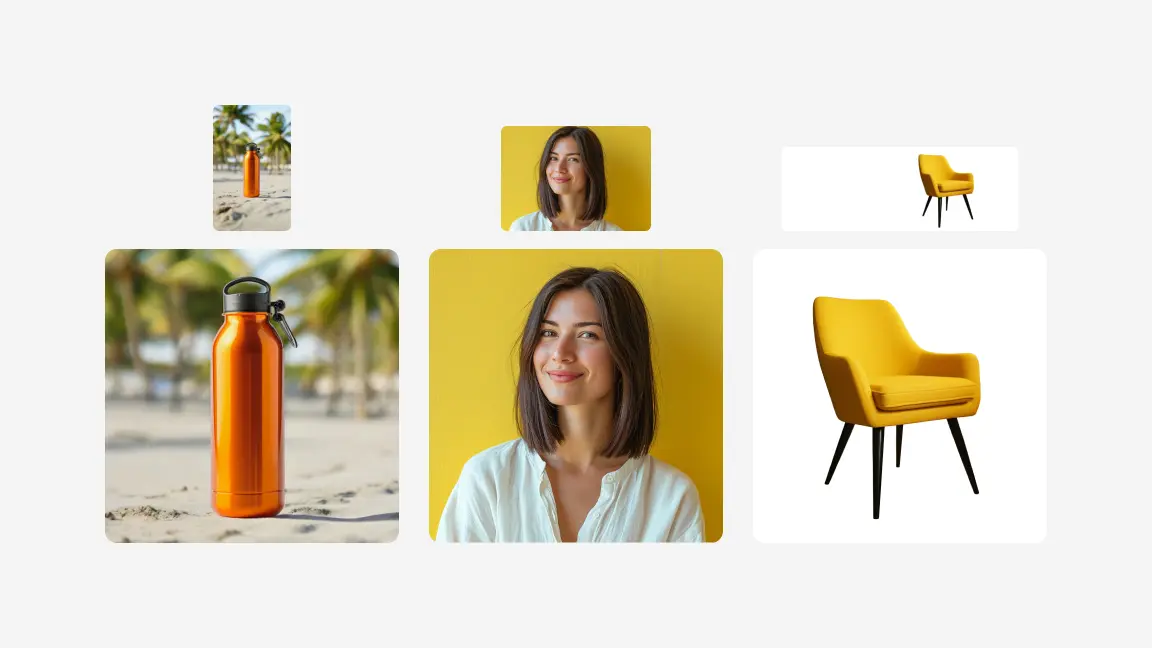ราคาไม่แพงและมีประสิทธิภาพ
Photoroom เปลี่ยนอพาร์ตเมนต์หนึ่งห้องนอนของผมให้กลายเป็นสตูดิโอถ่ายภาพมืออาชีพ แทนที่จะใช้เวลาหลายชั่วโมงหรือเงินหลายพันดอลลาร์ไปกับการตกแต่งภาพถ่าย Photoroom ช่วยให้ผมสร้างภาพถ่ายมือโปรได้ในไม่กี่วินาที ไม่เพียงแต่ทำให้ภาพถ่ายของผมดูดีเท่านั้น แต่ยังราคาไม่แพงและมีประสิทธิภาพอีกด้วย

ตัวแทนจำหน่ายใน eBay